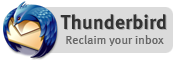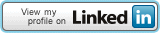Packard Bell R4-360
Last Update: 26 Luglio 06
Ho installato la versione di Ubuntu 6.06 (Dapper Drake) senza particolari problemi; quasi tutto ha funzionato senza problemi!!
Os : Ubuntu The Dapper Drake 6.06
|
Hardware Components |
Status under Linux |
notes |
|---|---|---|
|
Intel Celeron M 350 |
Works |
See Cpu scaling |
|
15.4 TFT 1280x800 |
Works |
See Resolution |
|
512 MB DDR Ram |
Works |
Nothing |
|
80 GB Ultra ATA Hard Drive |
Works |
Nothing |
|
DVD±R9 |
Works |
Nothing |
|
Battery |
Works |
See Gnome applet |
|
Internal Modem 56k |
Not Tested(should work) |
.... |
|
Ethernet 10/100 |
Works |
Nothing |
|
Wireless 802.11b/g |
Works with ndiswrapper |
See Ndiswrapper |
|
Grphic Card |
Works |
See Resolution to get 1280x800 |
|
Sound card |
Works |
Nothing |
|
USB 2.0 |
Works |
Nothing |
|
S-video output output |
Non tested |
.... |
|
Power management |
Works |
Nothing |
|
Touchpad |
Works |
Nothing |
I'm used to distribution with root access, so i'm not using sudo (yet :) )....i activated root user and i used that; you could use root user or sudo, as you prefer
Important : I take NO responsability on the effect of this how-to; this how-to is written as-if. Every damage you cause is your responsability.
Hardware Information:
0000:00:00.0 Host bridge: Intel Corp. 82852/855GM Host Bridge (rev 02)
0000:00:00.1 System peripheral: Intel Corp. 855GM/GME GMCH Memory I/O Control Registers (rev 02)
0000:00:00.3 System peripheral: Intel Corp. 855GM/GME GMCH Configuration Process Registers (rev 02)
0000:00:02.0 VGA compatible controller: Intel Corp. 82852/855GM Integrated Graphics Device (rev 02)
0000:00:02.1 Display controller: Intel Corp. 82852/855GM Integrated Graphics Device (rev 02)
0000:00:1d.0 USB Controller: Intel Corp. 82801DB/DBL/DBM (ICH4/ICH4-L/ICH4-M) USB UHCI Controller #1 (rev 03)
0000:00:1d.1 USB Controller: Intel Corp. 82801DB/DBL/DBM (ICH4/ICH4-L/ICH4-M) USB UHCI Controller #2 (rev 03)
0000:00:1d.7 USB Controller: Intel Corp. 82801DB/DBM (ICH4/ICH4-M) USB 2.0 EHCI Controller (rev 03)
0000:00:1e.0 PCI bridge: Intel Corp. 82801 PCI Bridge (rev 83)
0000:00:1f.0 ISA bridge: Intel Corp. 82801DBM LPC Interface Controller (rev 03)
0000:00:1f.1 IDE interface: Intel Corp. 82801DBM (ICH4) Ultra ATA Storage Controller (rev 03)
0000:00:1f.3 SMBus: Intel Corp. 82801DB/DBL/DBM (ICH4/ICH4-L/ICH4-M) SMBus Controller (rev 03)
0000:00:1f.5 Multimedia audio controller: Intel Corp. 82801DB/DBL/DBM (ICH4/ICH4-L/ICH4-M) AC'97 Audio Controller (rev 03)
0000:00:1f.6 Modem: Intel Corp. 82801DB/DBL/DBM (ICH4/ICH4-L/ICH4-M) AC'97 Modem Controller (rev 03)
0000:01:01.0 Ethernet controller: Realtek Semiconductor Co., Ltd. RTL8180L 802.11b MAC (rev 20)
0000:01:02.0 Ethernet controller: Realtek Semiconductor Co., Ltd. RTL-8139/8139C/8139C+ (rev 10)
Resolution
- Execute the command:
# grep ^Mode /var/log/Xorg.0.log
The output should be something like this:
Mode: 30 (640x480)
Mode: 32 (800x600)
Mode: 34 (1024x768)
Mode: 38 (0x0)
Mode: 3a (0x0)
Mode: 3c (0x0)
Mode: 41 (640x480)
Mode: 43 (800x600)
Mode: 45 (1024x768)
Mode: 49 (0x0)
Mode: 4b (0x0)
Mode: 4d (0x0)
ecc. - Install gcc(everyversion should work)
- Download this program 855resolution
- Extract archive and enter in the new dir
#tar xvzf 855resolution-0.3.tgz
#cd 855resolution
- Compile with make
#make
- Execute the command
# ./855resolution -l
Output should be something like this:
855resolution version 0.3, by Alain Poirier
Chipset: 855GM
VBIOS type: 2
VBIOS Version: 3360
Mode 30 : 640x480, 8 bits/pixel
Mode 32 : 800x600, 8 bits/pixel
Mode 34 : 1024x768, 8 bits/pixel
Mode 38 : 1280x1024, 8 bits/pixel
Mode 3a : 1600x1200, 8 bits/pixel
Mode 3c : 1920x1440, 8 bits/pixel
Mode 41 : 640x480, 16 bits/pixel
Mode 43 : 800x600, 16 bits/pixel
Mode 45 : 1024x768, 16 bits/pixel
Mode 49 : 1280x1024, 16 bits/pixel
Mode 4b : 1600x1200, 16 bits/pixel
Mode 4d : 1920x1440, 16 bits/pixel
Mode 50 : 640x480, 32 bits/pixel
Mode 52 : 800x600, 32 bits/pixel
Mode 54 : 1024x768, 32 bits/pixel
Mode 58 : 1280x1024, 32 bits/pixel
Mode 5a : 1600x1200, 32 bits/pixel
Mode 5c : 1920x1440, 32 bits/pixel
Mode 7c : 1280x801, 8 bits/pixel
Mode 7d : 1280x801, 16 bits/pixel
Mode 7e : 1280x801, 32 bits/pixel
- Download file my1280.c
- Compile it
# gcc -o 1280patch my1280.c
- Search for a Mode we won't use(like Mode 30)
- Execute:
# ./1280patch 30 1280 800
Output should be something like this:
VBIOS Configuration area offset: 0x0b50 bytes
VBIOS Version: 3360
Chipset: 855GM
Timing parameter block: 0137
VBIOS Type: 1
Patch complete.
- This change must be executed every boot; to do this there are a lot of methods. We'll discuss the easiest
- Copy 1280patch in a dir like /usr/bin
# mv 1280patch /usr/bin
- Create a file to launch
#touch 1280patch
Write in this file (without #)
#/usr/bin/1280patch 30 1280 800
- Execute
#chmod +x 1280patch
- We'll now assure that this script will be lauch every boot and before Gdm
- Launch this command
# update-rc.d 1280patch defaults
Output should be something like this:
Adding system startup for /etc/init.d/1280patch ...
/etc/rc0.d/K201280patch -> ../init.d/1280patch
/etc/rc1.d/K201280patch -> ../init.d/1280patch
/etc/rc6.d/K201280patch -> ../init.d/1280patch
/etc/rc2.d/S201280patch -> ../init.d/1280patch
/etc/rc3.d/S201280patch -> ../init.d/1280patch
/etc/rc4.d/S201280patch -> ../init.d/1280patch
/etc/rc5.d/S201280patch -> ../init.d/1280patch
You must reduce the number 20 in every link(or just for default in your system) until it's minor of the number of gdm - Save old config
#cp /etc/X11/xorg.conf ./xorg.old
Copy in the dir /etc/X11 file xorg.conf
Ndiswrapper-WiFi
In precompiled kernel for i386 there is ndiswrapper compiled as module; follow the istruction : if you have problem with modprobe you must recompile your kernel(you should already done it...it's very simple)
- Install kernel source
- Download Ndiswrapper (i used version 1.2)
-
Execute
#make
Switch user and become root
#make install
- Nw we must identify our cardto download proper driver; exeute
#lspci | grep Ethernet
Output should be something like this(we consider the first)
0000:01:01.0 Ethernet controller: Realtek Semiconductor Co., Ltd. RTL8180L 802.11b MAC (rev 20)
0000:01:02.0 Ethernet controller: Realtek Semiconductor Co., Ltd. RTL-8139/8139C/8139C+ (rev 10)
- Execute the command to know i of our card
# lspci -n | grep 0000:01:01.0
Output should be
0000:01:01.0 0200: 10ec:8180 (rev 20)
- Search this id in this list .
I used this driver - Unzip and execute
#ndiswrapper -i NET8180.INF
Output should be:
Installing net8180
- Excute
# ndiswrapper -l
Output should be :
Installed ndis drivers:
net8180 driver present, hardware present
- Load module ndiswrapper
#modprobe ndiswrapper
- If we don't get error you could configure your card under
System->Administration->Networkand excute the two command
#ndiswrapper -m
#echo "ndiswrapper" >> /etc/modules
- I you get error with modprobe you must recompile your kernel